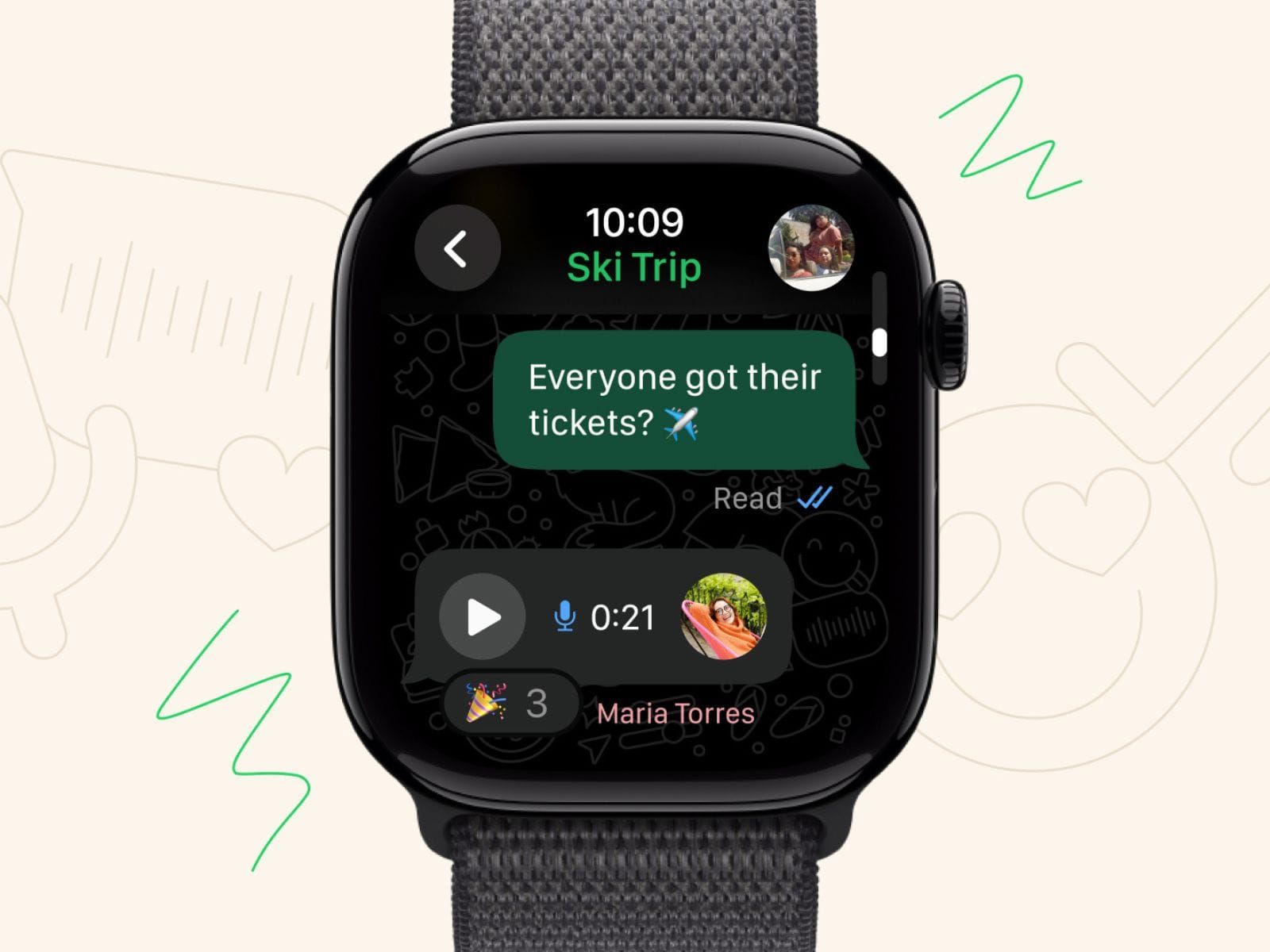WhatsApp recently dropped a full-fledged app for Apple Watch, turning your wrist into a legit messaging powerhouse. No more squinting at truncated texts or fumbling for your phone during a run, class, or that awkward family dinner. We’re talking end-to-end encrypted convos, voice notes on the fly, and emoji reactions—all from a device smaller than your palm.
– Advertisement –
This is a game-changer for anyone who’s ever typed “k” in a rush. Launched this early November 2025, the app syncs seamlessly with your iPhone, letting you dive into full chat histories without missing a beat.
Let’s break it down step by step, from setup to those pro moves that’ll make your friends jealous.
What’s new in WhatsApp for Apple Watch?
Before we geek out on the how-to, let’s dive into the hype: This app isn’t some bare-bones notification mirror. WhatsApp’s bringing the heat with features that rival Apple’s own Messages app.
First off, you’ll get full message access, meaning you can read entire conversations right on your wrist, not just previews that cut off mid-sentence. This lets you scroll through your recent chats just like you’re on your phone, keeping you in the loop without ever pulling out your device.
Quick replies are another standout—they make responding effortless. Whether you scribble a note with your finger, dictate your thoughts via the mic, or pick from smart suggestions like “LOL” or “Be right there,” it’s designed for those split-second moments when you need to fire back without hassle.
Voice notes and calls take it up a notch too. You can record and send audio clips directly from your Apple Watch, which is perfect for when typing feels like too much effort—think venting about a bad test score or hyping up a game plan with friends. And for incoming calls, you’ll see who’s ringing right on your wrist, with options to answer via speaker or decline without missing a beat.
Don’t sleep on emoji reactions and media either. Just long-press a message bubble to drop hearts, thumbs up, or fire emojis, adding that instant flair to group threads. Plus, incoming images and stickers now show up with way better clarity, so you can actually make out that blurry meme without zooming frustration.
And let’s not forget privacy—everything stays end-to-end encrypted, so your chats with friends (or that secret crush) remain totally secure, just like on your phone.
It’s all watchOS-native, so it feels snappy and integrated into your Apple Watch ecosystem. But heads up: For now, sending photos or digging into super old chats still requires switching to your iPhone.
Do you have what it takes?
Not every Apple Watch is invited to this party—sorry, Series 3 owners. Here’s the spec sheet to see if yours qualifies:
| Requirement | Details |
| Apple Watch Model | Series 4 or later (e.g., Series 6–10, SE, or Ultra). Older models get notifications only, no full app. |
| watchOS Version | 10 or newer. Update via the Watch app on your iPhone (General > Software Update). |
| iPhone App | WhatsApp 2.24.25 or later. Grab it from the App Store—beta testers might’ve seen it early, but it’s official now. |
| Connectivity | Bluetooth on for both devices. iPhone needs iOS 17+ for smooth sailing. |
Step-by-step setup
Setting this up is easier than sneaking veggies past your parents. You’ll need your iPhone handy at first, but once it’s live, you’re free-range. Total time: 5–10 minutes.
- Update WhatsApp on iPhone: Fire up the App Store, search “WhatsApp,” and smash that Update button. If it’s not showing the Watch companion yet, join the beta via TestFlight for a sneak peek—though it’s rolling out wide now.
- Flip On Bluetooth: On your iPhone, head to Settings > Bluetooth and ensure it’s toggled. Your Watch should pair automatically. (Pro tip: If it’s being stubborn, restart both devices.)
- Supercharge Notifications:
- iPhone: Settings > Notifications > WhatsApp. Enable “Allow Notifications” and crank up banners, sounds, and badges.
- Watch App on iPhone: Open the Watch app > My Watch tab > Notifications > WhatsApp. Toggle “Mirror iPhone Alerts From” or add it manually. This pipes alerts straight to your wrist.
- Install the App on Your Watch: In the Watch app > My Watch > Available Apps. Spot WhatsApp? Tap Install (or Update if it’s lurking). It’ll beam over in a flash—watch for the progress circle.
- Launch and Sync: On your Watch, press the Digital Crown to grid-view your apps. Tap the green WhatsApp icon. It’ll pull in your recent chats. Boom—test notification incoming.
Stuck? WhatsApp’s FAQ has troubleshooting gold, like force-quitting apps or checking cellular if you’re on an LTE model.
Mastering the app
With setup done, it’s playtime. The interface is clean: A list of chats on the main screen, tap to open. Here’s how to flex in your daily grind.
When it comes to reading and navigating, notifications buzz in with a satisfying haptic tap—swipe to get a quick preview, or tap to expand into the full view. Use the Digital Crown to scroll through longer threads effortlessly, and if something’s not worth your time, just swipe left on the notification and hit “Clear” to dismiss it without a trace.
Replying like a boss is where the magic really shines. Once you’re in a chat, tap the Reply button, and you’ll unlock a toolbox of options tailored for wrist-sized action. Dictation is a fave: Tap the mic icon and speak your mind—it transcribes on the spot and sends it off, ideal for rambling thoughts during a walk. Scribble mode lets you finger-draw letters for a more casual, personal vibe, while the on-screen keyboard handles those precise short bursts. And for ultimate speed, quick picks auto-suggest context-aware responses, saving you from typing “thx” every time.
Voice magic elevates things even further—spot the mic icon in any chat? Hold it down to record a voice note, release to send. It’s like having a pocket recorder for spilling tea or sharing song snippets, feeling way more natural than pecking at keys.
For reactions and media, it’s all about those micro-interactions: Long-press any message bubble to reveal a carousel of emojis, letting you slap on a heart for love or a laugh-cry for that epic fail. Incoming pics and stickers load with improved sharpness, so you can tap to zoom and actually appreciate the details without the old pixelated mess.
Calls get the wrist treatment too—your Apple Watch will buzz for an incoming ring, complete with caller ID. Swipe up to answer on speaker for hands-free chit-chat, or decline with a custom vibe like “Busy studying.” Even group calls show up for easy previews and joins, keeping you connected without the phone shuffle.
Battery drain? It’s minimal since the app’s optimized for these quick hits rather than all-day marathons, so you won’t notice much of a dip.
– Advertisement –